Viewer: Internationalization
OHIF supports internationalization using i18next through the npm package @ohif/i18n, where is the main instance of i18n containing several languages and tools.
Our translation management is powered by Locize through their generous support of open source.
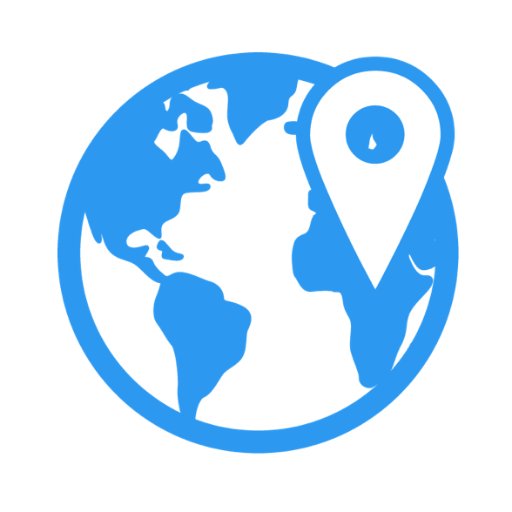
How to change language for the viewer?
You can take a look into user manuals to see how to change the viewer's language. In summary, you can change the language:
- In the preference modals
- Using the language query in the URL:
lng=Test-LNG
Installing
yarn add @ohif/i18n
# OR
npm install --save @ohif/i18n
How it works
After installing @ohif/i18n npm package, the translation function
t can be used with or
without React.
A translation will occur every time a text match happens in a t function.
The t function is responsible for getting translations using all the power of i18next.
E.g.
Before:
<div>my translated text</div>
After:
<div>{t('my translated text')}</div>
If the translation.json file contains a key that matches the HTML content e.g.
my translated text, it will be replaced automatically by the
t function.
With React
This section will introduce you to react-i18next basics and show how to implement the t function easily.
Using Hooks
You can use useTranslation hooks that is provided by react-i18next
You can read more about this here.
import React from 'react';
import { useTranslation } from 'react-i18next';
function MyComponent() {
const { t } = useTranslation();
return <p>{t('my translated text')}</p>;
}
Using outside of OHIF viewer
OHIF Viewer already sets a main
I18nextProvider connected to
the shared i18n instance from @ohif/i18n, all extensions inside OHIF Viewer
will share this same provider at the end, you don't need to set new providers at
all.
But, if you need to use it completely outside of OHIF viewer, you can set the I18nextProvider this way:
import i18n from '@ohif/i18n';
import { I18nextProvider } from 'react-i18next';
import App from './App';
<I18nextProvider i18n={i18n}>
<App />
</I18nextProvider>;
After setting I18nextProvider in your React App, all translations from
@ohif/i18n should be available following the basic With React
usage.
Without React
When needed, you can also use available translations without React.
E.g.
import { T } from '@ohif/i18n';
console.log(T('my translated text'));
console.log(T('$t(Common:Play) my translated text'));
Main Concepts While Translating
Namespaces
Namespaces are being used to organize translations in smaller portions, combined
semantically or by use. Each .json file inside @ohif/i18n npm package
becomes a new namespace automatically.
- Buttons: All buttons translations
- CineDialog: Translations for the tool tips inside the Cine Player Dialog
- Common: all common jargons that can be reused like
t('$t(common:image)') - Header: translations related to OHIF's Header Top Bar
- MeasurementTable - Translations for the
@ohif/uiMeasurement Table - UserPreferencesModal - Translations for the
@ohif/uiPreferences Modal - Modals - Translations available for other modals
- PatientInfo - Translations for patients info hover
- SidePanel - Translations for side panels
- ToolTip - Translations for tool tips
How to use another NameSpace inside the current NameSpace?
i18next provides a parsing feature able to get translations strings from any
NameSpace, like this following example getting data from Common NameSpace:
$t('Common:Reset')
Extending Languages in @ohif/i18n
Sometimes, even using the same language, some nouns or jargons can change according to the country, states or even from Hospital to Hospital.
In this cases, you don't need to set an entire language again, you can extend languages creating a new folder inside a pre existent language folder and @ohif/i18n will do the hard work.
This new folder must to be called with a double character name, like the UK in
the following file tree:
|-- src
|-- locales
index.js
|-- en
|-- Buttons.json
index.js
| UK
|-- Buttons.js
indes.js
| US
|-- Buttons.js
index.js
...
All properties inside a Namespace will be merged in the new sub language, e.g
en-US and en-UK will merge the props with en, using i18next's fallback
languages tool.
You will need to export all Json files in your index.js file, mounting an
object like this:
{
en: {
NameSpace: {
keyWord1: 'keyWord1Translation',
keyWord2: 'keyWord2Translation',
keyWord3: 'keyWord3Translation',
}
},
'en-UK': {
NameSpace: {
keyWord1: 'keyWord1DifferentTranslation',
}
}
}
Please check the index.js files inside locales folder for an example of this
exporting structure.
Extending languages dynamically
You have access to the i18next instance, so you can use the addResourceBundle method to add and change language resources as needed.
E.g.
import { i18n } from '@ohif/i18n';
i18next.addResourceBundle('pt-BR', 'Buttons', {
Angle: 'Ângulo',
});
How to set a whole new language
To set a brand new language you can do it in two different ways:
Opening a pull request for
@ohif/i18nand sharing the translation with the community. 😍 Please see Contributing section for further information.Setting it only in your project or extension:
You'll need a final object like the following, what is setting French as
language, and send it to addLocales method.
const newLanguage =
{
fr: {
Commons: {
"Reset": "Réinitialiser",
"Previous": "Précédent",
},
Buttons: {
"Rectangle": "Rectangle",
"Circle": "Cercle",
}
}
To make it easier to translate, you can copy the .json files in the /locales
folder and theirs index.js exporters, keeping same keys and NameSpaces.
Importing the main index.js file, will provide you an Object as expected by the
method addlocales;
E.g. of addLocales usage
import { addLocales } from '@ohif/i18n';
import locales from './locales/index.js';
addLocales(locales);
You can also set them manually, one by one, using this method.
Test Language
We have created a test language that its translations can be seen in the locales
folder. You can copy paste the folder and its .json namespaces and add your
custom language translations.
If you apply the test-LNG you can see all the elements get appended with 'Test {}'. For instance
Study listbecomesTest Study list.
Language Detections
@ohif/i18n uses i18next-browser-languageDetector to manage detections, also exports a method called initI18n that accepts a new detector config as parameter.
Changing the language
OHIF Viewer accepts a query param called lng in the url to change the
language.
E.g.
https://docs.ohif.org/demo/?lng=es-MX
Language Persistence
The user's language preference is kept automatically by the detector and stored at a cookie called 'i18next', and in a localstorage key called 'i18nextLng'. These names can be changed with a new Detector Config.
Debugging translations
There is an environment variable responsible for debugging the translations,
called REACT_APP_I18N_DEBUG.
Run the project as following to get full debug information:
REACT_APP_I18N_DEBUG=true yarn run dev
Contributing with new languages
We have integrated i18next into the OHIF Viewer and hooked it up with Locize
for translation management. Now we need your help to get the app translated into
as many languages as possible, and ensure that we haven't missed pieces of the
app that need translation. Locize has graciously offered to provide us with free
usage of their product.
Once each crowd-sourcing project is completed, we can approve it and merge the
changes into the main project. At that point, the language will be immediately
available on https://viewer.ohif.org/ for testing, and can be used in any OHIF
project. We will support usage through both the Locize CDN and by copying the
language directly into the @ohif/i18n package, so that end users can serve the
content from their own domains.
Here are a couple examples:
Spanish: https://viewer.ohif.org/viewer/1.2.840.113619.2.5.1762583153.215519.978957063.78?lng=es
Chinese: https://viewer.ohif.org/viewer/1.2.840.113619.2.5.1762583153.215519.978957063.78?lng=zh
Portugese: https://viewer.ohif.org/viewer/1.2.840.113619.2.5.1762583153.215519.978957063.78?lng=pt-BR
Here are some links you can use to sign up to help translate. All you have to do is sign up, translate the strings, and click Save. On our side, we have a dashboard to see how many strings are translated and by whom.
This is a pretty random set of languages, so please post below if you'd like a new language link to be added:
Languages:
Don't see your language in the above list? Add a request here so that we can create the language for your translation contribution.