Toolbar Service
Overview
ToolBarService handles the toolbar section buttons, and what happens when a
button is clicked by the user.
Events
| Event | Description |
|---|---|
| TOOL_BAR_MODIFIED | Fires when a button is added/removed to the toolbar |
| TOOL_BAR_STATE_MODIFIED | Fires when an interaction happens and ToolBarService state is modified |
API
recordInteraction(interaction): executes the provided interaction which is an object providing the following properties to the ToolBarService:interactionType: can betool,toggleandaction. We will discuss more each type below.itemId: tool namegroupId: the Id for the tool button group; e.g.,Wwwcwhich holds presets.commandName: if tool has a command attached to runcommandOptions: arguments for the command.setActive: Sets a given tool active (not as primary but as secondary)
reset: reset the state of the toolbarService, set the primary tool to beWwwcand unsubscribe tools that have registered their functions.addButtons: add the button definition to the service. See below for button definition.setButtons: sets the buttons defined in the service. It overrides all the previous buttonsgetActiveTools: returns the active tool + all the toggled-on tools
State
ToolBarService has an internal state that gets updated per tool interaction and tracks the active toolId, state of the buttons that have toggled state, and the group buttons and which tool in each group is active.
state = {
primaryToolId: 'Wwwc',
toggles: {
/* id: true/false */
},
groups: {
/* track most recent click per group...*/
},
};
Interaction type
There are three main types that a tool can have which is defined in the interaction object.
tool: setting a tool to be active; e.g., measurement toolstoggle: toggling state of a tool; e.g., viewport link (sync)action: performs a registered action outside of the ToolBarService; e.g., capture
A simplified implementation of the ToolBarService is:
export default class ToolBarService {
/** ... **/
recordInteraction(interaction) {
/** ... **/
switch (interactionType) {
case 'action': {
break;
}
case 'tool': {
this.state.primaryToolId = itemId;
commandsManager.runCommand('setToolActive', interaction.commandOptions);
break;
}
case 'toggle': {
this.state.toggles[itemId] =
this.state.toggles[itemId] === undefined
? true
: !this.state.toggles[itemId];
interaction.commandOptions.toggledState = this.state.toggles[itemId];
break;
}
default:
throw new Error(`Invalid interaction type: ${interactionType}`);
}
/** ... **/
}
/** ... **/
}
Button Definitions
The simplest toolbarButtons definition has the following properties:
{
"id": "Zoom",
"type": "ohif.radioGroup",
"props": {
"type": "tool",
"icon": "tool-zoom",
"label": "Zoom",
"commands": [
{
"commandName": "setToolActive",
"commandOptions": {
"toolName": "Zoom"
},
"context": "CORNERSTONE"
}
]
}
}
| property | description | values |
|---|---|---|
id | Unique string identifier for the definition | * |
type | Used to determine the button's behaviour | "tool", "toggle", "action" |
icon | A string name for an icon supported by the consuming application. | * |
label | User/display friendly to show in UI | * |
commands | (optional) The commands to run when the button is used. It include a commandName, commandOptions, and/or a context | Any command registered by a CommandModule |
There are three main types of toolbar buttons:
tool: buttons that enable a tool by running thesetToolActivecommand with thecommandOptionstoggle: buttons that acts as a toggle: e.g., linking viewportsaction: buttons that executes an action: e.g., capture button to save screenshot
Nested Buttons
You can use the ohif.splitButton type to build a button with extra tools in
the dropdown.
- First you need to give your
primarytool definition to the split button - the
secondaryproperties can be a simple arrow down (chevron-downicon) - For adding the extra tools add them to the
itemslist.
You can see below how longitudinal mode is using the available toolbarModule
to create MeasurementTools nested button
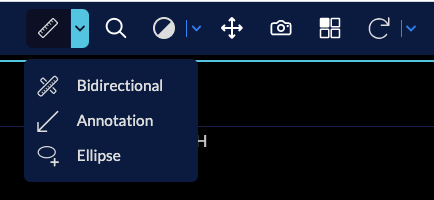
{
"id": "MeasurementTools",
"type": "ohif.splitButton",
"props": {
"groupId": "MeasurementTools",
"isRadio": true,
"primary": {
"id": "Length",
"icon": "tool-length",
"label": "Length",
"type": "tool",
"commands": [
{
"commandName": "setToolActive",
"commandOptions": {
"toolName": "Length"
},
"context": "CORNERSTONE"
},
{
"commandName": "setToolActive",
"commandOptions": {
"toolName": "SRLength",
"toolGroupId": "SRToolGroup"
},
"context": "CORNERSTONE"
}
],
"tooltip": "Length"
},
"secondary": {
"icon": "chevron-down",
"label": "",
"isActive": true,
"tooltip": "More Measure Tools"
},
"items": [
{
"id": "Bidirectional",
"icon": "tool-bidirectional",
"label": "Bidirectional",
"type": "tool",
"commands": [
{
"commandName": "setToolActive",
"commandOptions": {
"toolName": "Bidirectional"
},
"context": "CORNERSTONE"
},
{
"commandName": "setToolActive",
"commandOptions": {
"toolName": "SRBidirectional",
"toolGroupId": "SRToolGroup"
},
"context": "CORNERSTONE"
}
],
"tooltip": "Bidirectional Tool"
},
{
"id": "ArrowAnnotate",
"icon": "tool-annotate",
"label": "Annotation",
"type": "tool",
"commands": [
{
"commandName": "setToolActive",
"commandOptions": {
"toolName": "ArrowAnnotate"
},
"context": "CORNERSTONE"
},
{
"commandName": "setToolActive",
"commandOptions": {
"toolName": "SRArrowAnnotate",
"toolGroupId": "SRToolGroup"
},
"context": "CORNERSTONE"
}
],
"tooltip": "Arrow Annotate"
},
]
}
}